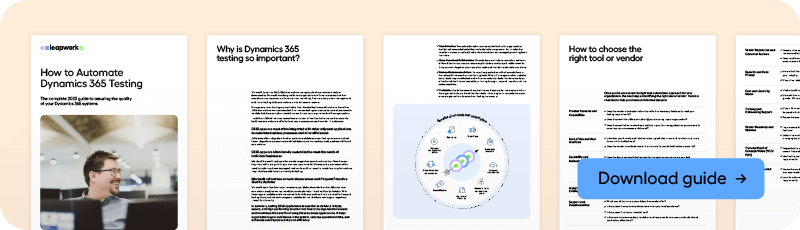A Guide to Dynamics 365 Automated Testing
In today's fast-paced business landscape, where organizations rely heavily on technology to streamline their operations, Microsoft Dynamics 365 (D365) applications play a pivotal role. These applications manage various facets of business operations, encompassing sales, customer service, marketing, finance, and supply chain management.
Keeping these applications functional and reliable, so as not to put the operations of the business at stake, is imperative. This is where robust automated testing practices come into play.
Skip ahead to:
The importance of Dynamics 365 testing
Challenges in testing D365 applications
Testing approaches: manual vs. test automation in Dynamics 365
Benefits of codeless microsoft dynamics 365 test automation
Selecting the right Dynamics 365 test automation tool
Leapwork: your Dynamics 365 test automation partner
This guide dives into the significance of D365 automated testing, the challenges posed by their complexity, and how to run effective testing.
The importance of Dynamics 365 testing
Microsoft D365 applications are the backbone of many organizations, orchestrating key processes and data flows. These applications serve as a unified platform for different departments to collaborate and execute their tasks efficiently.
However, as these systems grow in complexity and become more integrated with other systems and data sources, the need for rigorous testing becomes increasingly apparent.
Effective testing of D365 applications ensures that features and functionalities operate as intended and align with specific business requirements. It not only prevents the introduction of new bugs but also safeguards against potential disruptions to critical business processes.
Testing also becomes crucial when updates and enhancements to D365 applications are rolled out, as these changes can inadvertently impact functionality or introduce unforeseen issues.
Microsoft's One Version initiative is an example of mandatory updates that impact D365 users.
Challenges in testing D365 applications
Testing D365 applications presents unique challenges due to their intricate and interconnected nature. As these systems interact with various modules and external data sources, ensuring accurate data synchronization becomes a priority.
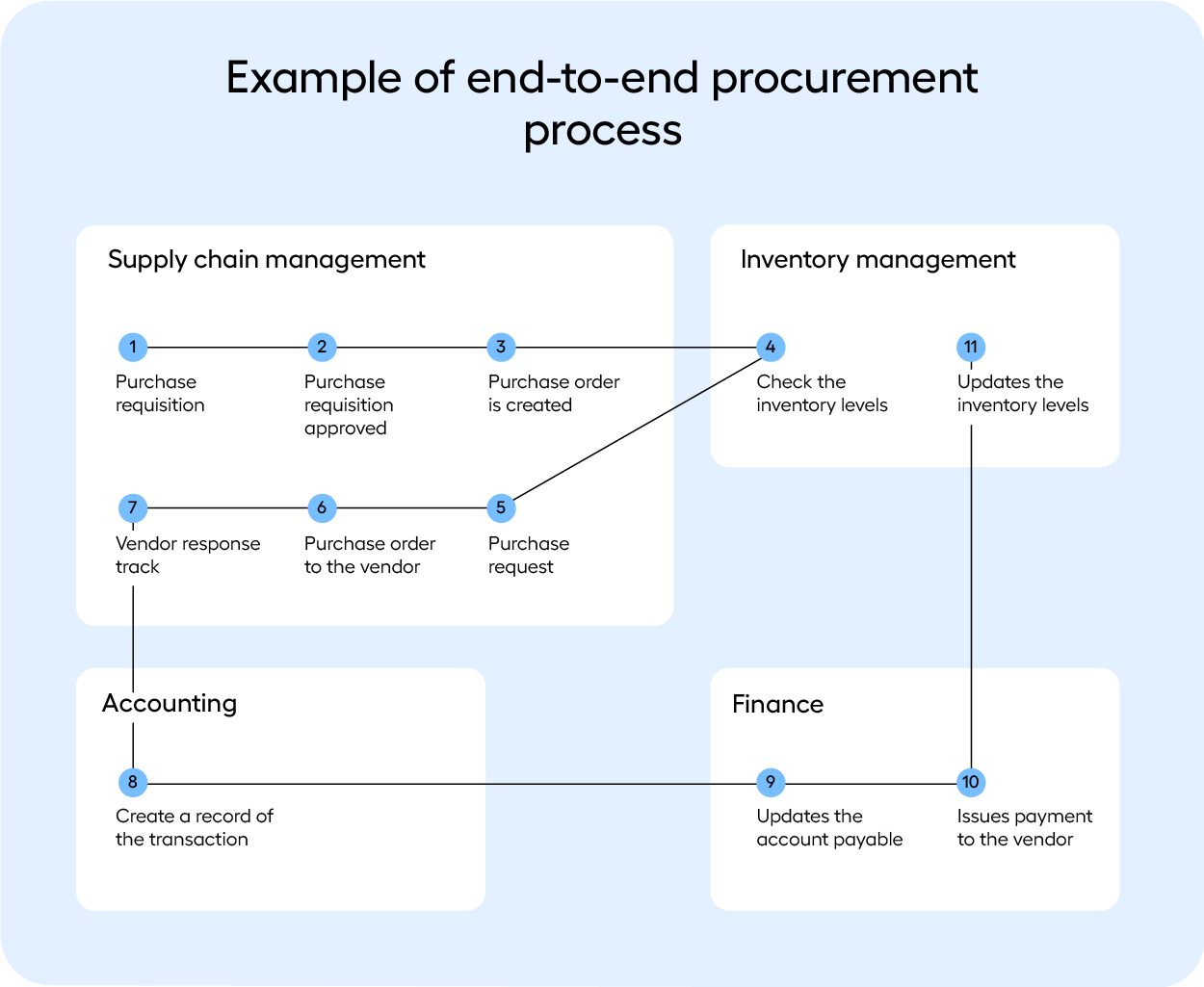
Moreover, with the constant evolution of D365 applications, they necessitate frequent testing to identify and rectify potential bugs. Balancing the best practices for testing dynamics, and the need for comprehensive testing with the time and resource constraints often becomes a daunting task for businesses.
And sometimes, it can seem that the only option is to manually test. But there are other solutions too.
Testing approaches: manual vs. automation in Dynamics 365
To address the testing challenges posed by Dynamics 365, businesses have a range of testing approaches at their disposal. These approaches include manual testing and various types of automated testing frameworks, each with its own set of advantages and limitations.
D365 manual testing approaches
Manual testing in D365 involves a hands-on approach to validate the functionality of D365 applications. It’s a task that is often carried out by functional testers and business users, and at least 85% of the testing effort is still carried out manually.
As a result, this puts your business in a tight spot. Test everything manually and risk delaying releases, or test the parts of the application perceived to have the highest-risk of breaking and unforeseen release bugs into production.
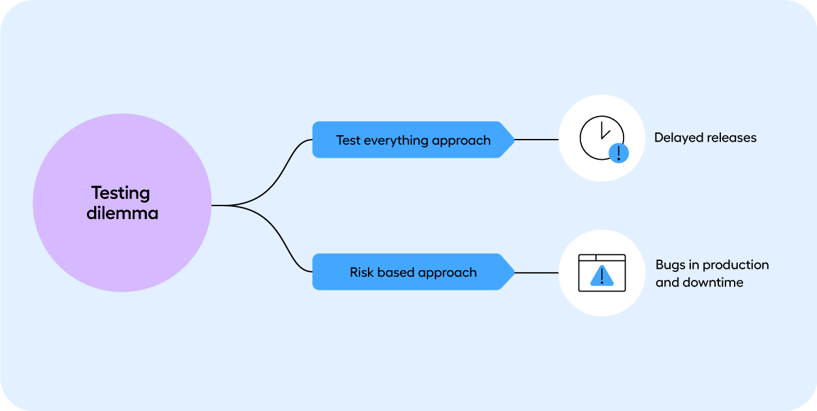
Often this comes down to the fact that test automation is perceived to be out of the question because of resource availability. But that’s not necessarily the case. Being able to do test automation in D365 depends on the approach that you take.
D365 automated testing approaches
Some commonly used test automation approaches are:
- Custom-built automation frameworks: These frameworks are tailored to an organization's specific requirements and offer a high level of customization. However, they can be time-consuming to develop and maintain.
- Selenium: A popular open-source automated testing tool, Selenium is widely used for web application testing. It provides flexibility and a wide range of language bindings. See how businesses use Selenium for Microsoft dynamics CRM test automation.
- Microsoft's Regression Suite Automation Tool (RSAT): Designed specifically for D365 applications, RSAT helps automate business processes and perform regression testing efficiently. There are also other alternatives to RSAT.
- Codeless automation: Emerging as a promising solution, codeless UI automation allows testers to create and execute tests without writing code. It combines ease of use, faster test creation, reduced maintenance efforts, and scalability.
It is often the transition from manually to automated testing that can seem like the biggest leap. However, if you can reap benefits of automating testing in Dynamics, there is a lot to be gained. More on that in the next section.
Benefits of codeless microsoft dynamics 365 test automation
The demand for efficient and accessible testing has led to the rise of no-code solutions. This approach is completely revolutionizing testing. It’s now possible for teams with limited technical expertise to build, execute and maintain automation.
In this section, we highlight some of the benefits that your business can experience with a codeless solution to test automation in dynamics 365.
- Ease-of-use: No-code solutions enable non-technical users to create, execute and maintain tests. This empowers functional testers.
- Faster test creation: A user-friendly interface facilitates faster test creation, expediting the testing process (you don’t have to work with XPaths or source code).
- Increased productivity: Automation frees up time, making more room for value-generating tasks.
- Accessibility to functional testers: No-code allows business users who traditionally manually test, to participate in automation.
- Agility and flexibility: Teams can respond quickly to changes in requirements and adapt their automated tests accordingly. Changes can be made easily through the visual interface without rewriting code.
- Cost-effective: You won’t require a dedicated team of automation engineers to manage automation. It can be managed by existing team members.
- Cross-functional collaboration: It encourages collaboration among various teams involved in the testing process.
- Reduced maintenance effort: You can reduce the time spent on test maintenance, particularly when updates occur to your system.
- Scalability: No-code tools facilitate easier scaling of testing within an organization, allowing more people to contribute to the testing process.
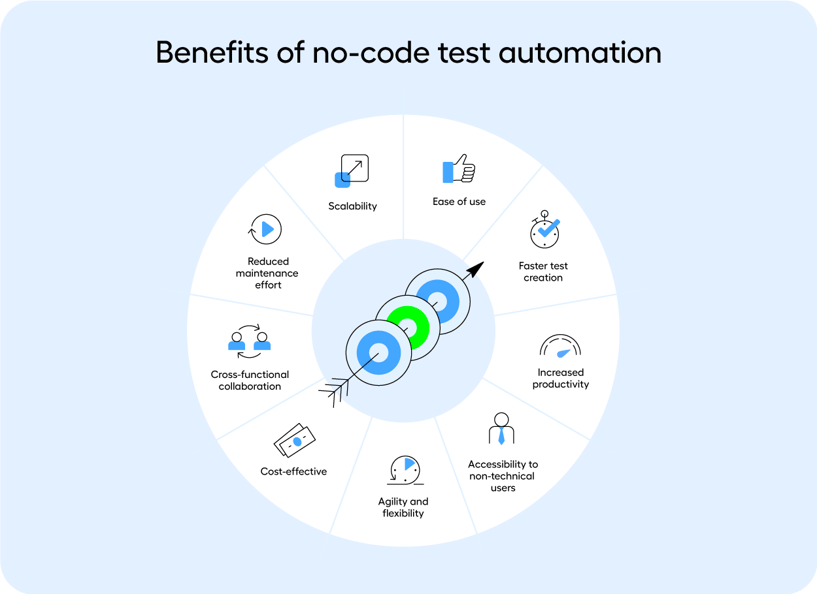
Selecting the right Dynamics 365 test automation tool
Choosing the appropriate D365 test automation tool or vendor is a critical decision that impacts the effectiveness and efficiency of testing efforts. The guide offers a comprehensive checklist to aid organizations in making an informed choice.
Key factors to consider include:
- Product features: Evaluate whether the tool aligns with your testing requirements and can handle the complexities of D365 applications.
- Ease-of-use: A user-friendly tool facilitates adoption across technical and non-technical team members.
- Scalability: Ensure the tool can accommodate the evolving needs of your organization as it grows.
- Integration: Seamless integration with existing systems and workflows is essential for efficient testing.
- Support and Training: Consider the availability of support and training resources to assist your team in using the tool effectively.
- Security: Given the sensitive nature of business data, the tool must adhere to stringent security standards.
- Cost: Analyze the cost of the tool and its long-term value proposition for your organization.
Leapwork: your Dynamics 365 test automation partner
As a strategic Microsoft Dynamics 365 test automation partner, Leapwork specializes in assisting D365-driven businesses in managing their testing requirements with minimal risk.
The platform offers a visual test automation solution that empowers both technical specialists and business experts to automate tests swiftly and effortlessly. This approach fosters cross-functional collaboration and enables entire enterprise teams to drive efficiencies within a short span of time.
Conclusion
In the realm of Microsoft Dynamics 365 applications, robust testing practices are not just a necessity but a strategic imperative.
With the complexities and integration challenges that D365-driven businesses face, adopting a well-structured testing approach is key to ensuring seamless operations and preventing disruptions.
From the selection of the right testing approach to the identification of suitable test automation tools, this guide underscores the significance of effective testing in the context of D365 applications. Make sure to download the full guide below to learn more.
By implementing these best practices, organizations can unlock the full potential of their D365 investments while maintaining a competitive edge in the dynamic business landscape.