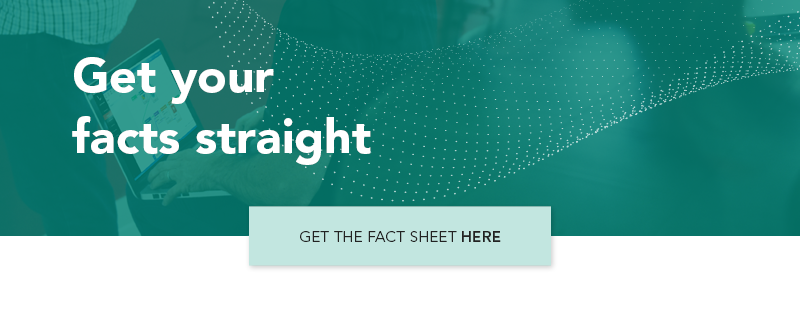Selenium Automation – More than Testing
While Selenium is primarily used for automating web applications for testing purposes, it’s actually intended for browser automation more generally. It's up to Selenium users to come up with creative applications of the automation framework.
The open-source Selenium test automation is a widely used solution for automating tests of websites and web applications.
However, with the ability to automate any action that takes place in a browser, like clicking on buttons and typing text into fields, as the end-user would, the power of Selenium goes beyond web testing. Use cases of Selenium-powered automation include:
- Automated data migration in and between web-based front- and back-office applications
- Automated workflows in e-commerce operations
- Automated monitoring of corporate intranets
Think of all the repetitive web-based processes that take place in your organization each day, involving for example your marketing website, a CRM system, and a cloud-based project management tool. Now imagine you could train software robots to perform these tasks by visually designing the task flow.
With Leapwork’s codeless software automation, each action taking place in an application’s UI, are represented by building blocks you can connect to create visual workflows for automating web-based processes.
Consider an example in which the tester wants to automate search for an item (“star wars lego”) in an online shop (amazon.com) and then compare the number of search results with a specified value (2500).

(Figure 1)
The automation flow (see Figure 1) is created by connecting just seven commands, or building blocks, representing actions in the web application’s UI:
- Start: Initiates the execution of the automation flow
- Start Web Browser: Opens specified browser (Chrome) and navigates to specified URL (amazon.com)
- Click Web Element: ‘Clicks’ on the specified element, i.e. the search field.
- Type Web Text: Inputs “screwdriver” in the search field
- Get Web Number: Finds and logs a number, i.e. the number of search results
- Compare: Performs a compare of the number retrieved in the previous step with a specified value (2500).
- Pass: Indicates that the automation flow has passed on the condition that the compare operation returns the specified result.
The Complete Guide to Automating Tests with Selenium
Read the Leapwork guide to learn more about Selenium as a test automation solution and its benefits in testing. The guide also covers the skills, effort, and resources required to fully succeed with Selenium. Finally, it proposes a web automation solution you can use without having to worry about the technical details.