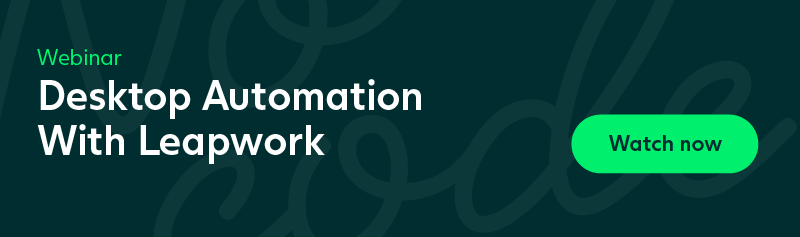How to Automate Remote Desktop Tests
Test automation is all about stretching your limited resources to do more in a shorter amount of time.
One very effective way to do that with Leapwork is to create your test automation cases once and then run them on endless repeat on one or more remote computers — for instance in the Amazon EC2 or Microsoft Azure clouds or on virtual servers in your own network infrastructure.
We recommend that you install the Leapwork Agent (which is the executable that actually runs the tests) on one or more separate computers and then run your cases there instead of on your local computer. That way, you are not inconvenienced when Leapwork opens applications or uses the mouse or keyboard, and you can get more done, faster.
The following diagram shows one way you could configure Leapwork to work:
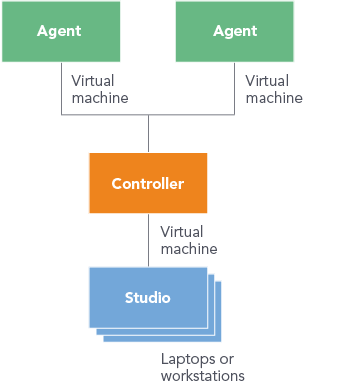
In this example, you could have Studio installed on your own computer or laptop, while the Controller could be installed on a server and the Agent could be installed on two or more other computers where the tests would actually be run.
Leapwork makes it very easy for you to setup a schedule that will execute any number of test automation cases on remote environments (agents). This is made possible by the built-in remote control protocol, which works a bit like Windows Remote Desktop or VNC:
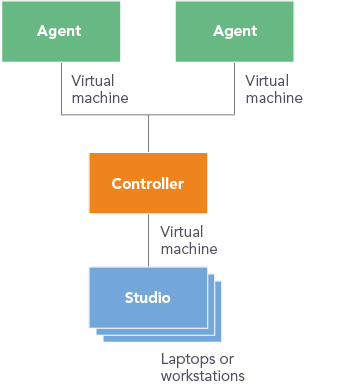
Are you interested in learning more about how to automate your desktop apps in a fast and easy manner? Then join our desktop automation webinar to see Leapwork in action.