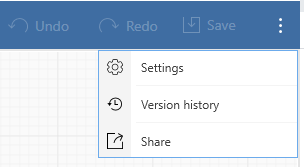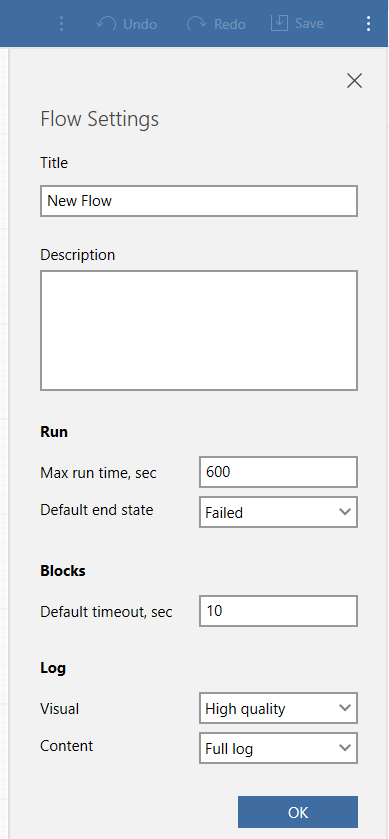Flow Settings
The LEAPWORK Flow settings play a key role when modifying some settings related to the current Flow.
Here, you can see an overview of available LEAPWORK Flow settings and follow these steps to open it.
- Open any flow using LEAPWORK Studio.
- You will see three dots (Vertical Icon) present at the top-right side of the screen.
- Click on that three dots >> and then click on Settings
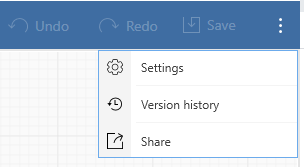
Default values of the flow settings look like this:
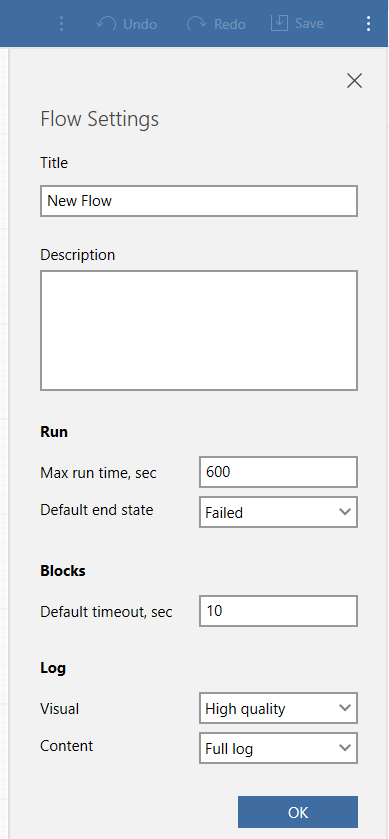
Title
You can easily provide the title of the flow in the Title text field. This is the same as the flow name.
Description
You can also provide a relevant description in the Description text field.
Max run time, sec
The default value of the maximum run time of the current flow is 600. It is set in seconds. You can change the value according to your preferences.
Default end state
- Failed:- This is a default option which is set in the drop-down. It defines that if the user is not connecting any PASS or DONE block in the current flow, then it will always revert a Failed message in the Action logs.
- Success:- If a user selects this value inside the drop-down then it will revert the Done message in the Action logs.
Default timeout,Sec
The default value is set to 10 seconds. It is an implicit timeout of each and every block within the current flow. The user can change the value and it would be applicable to all blocks.
Visual
When the user runs any flow, LEAPWORK will create an action video of that particular flow. The default value is set to "High Quality".
- None:- By selecting this option, LEAPWORK will not create a video for the current flow.
- High Quality:- By selecting this option, LEAPWORK will create a high quality video for the current flow. The format of the video is an AVI file.
- Screenshot:- By selecting this option, LEAPWORK will generate a video of a series of a screenshots.The format of the video is an AVI file.
- Video + Subtitles:- By selecting this option, LEAPWORK will generate the video with the subtitles.
Content
- Full Logs:- When a user runs the current flow, LEAPWORK creates Action Logs. So, if the user has set the content option to Full Logs, then LEAPWORK will generate each and every Action Log of the blocks. It will content all of the information from the current running flow.
- Minimal Logs:- If user has selected the Minimal Logs option in the content drop-down, then LEAPWORK will generate a Minimum Action Log. It will not content every Action Log from the current flow.