Controller Settings
The Leapwork Controller is the central component in the Leapwork Automation Platform. Studio is depending on it to gain access to all the flows and related assets. The Controller also manages the Environments used for executing the automation flows.
Note: Controller settings would be available if you are logged in as an administrator.
When you start Studio the first time, it will automatically show you the available Controller(s) and prompt you to select which Controller to connect to. Before you do this, you cannot use Leapwork.
Once connected to a Controller, you can access its core settings (IP address, etc.) from Settings -> Controller settings.
Here, you see an overview of available Leapwork Controllers that you can connect to, and which one you are currently connected to:
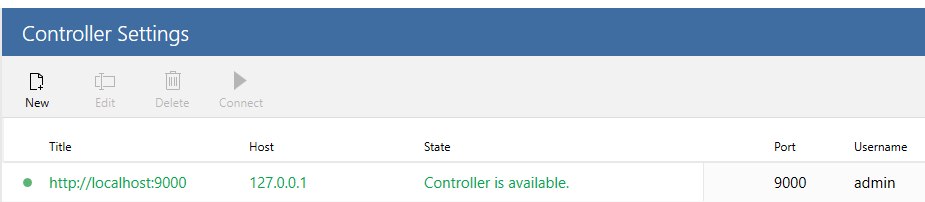
Depending on your license agreement, the number of Controllers available will vary. You will be able to see all available Controllers in this list.
Also, you can manually add a Controller by clicking on New:
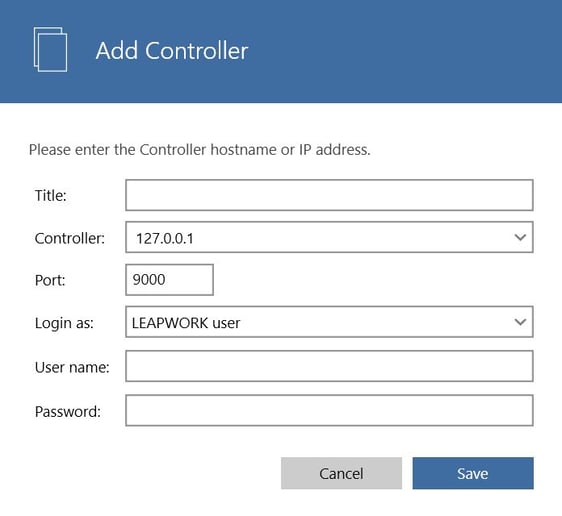
It is important to note, that each Controller has its own list of users and access levels. In order for a user to access a Controller, the user must have a user account on the Controller.