Mobile Device Navigation
The Mobile Device Navigation block is used to navigate quickly to Home or go Back or visit the Menu in the mobile device. However, in iOS devices, upon clicking on Back or Menu, the user will be provided with a keyframe message since the actions are not supported by iOS. When you click on Expand, the block lists the below properties:
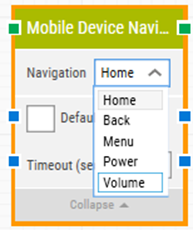
The Block Header (“Mobile Device Navigation”)
The green input connector in the header is used to trigger the block to start executing.
The green output connector in the header triggers when the navigation has been successfully completed.
The title of the block (“Mobile Device Navigation”) can be changed by double-clicking on it and typing in a new title.
Navigation
Select the navigation action to be performed on the mobile device.
-
Home - This will navigate to the home screen of the mobile device.
-
Back - This will navigate one step back on the mobile device.
-
Menu - This will navigate to the menu of the mobile device.
-
Power - This will navigate to the power button of the mobile device. If you press the power button once it will lock your screen and if you press again, it will unlock it. Whereas if you check the Hold checkbox, it will give you options based on Android and IOS.
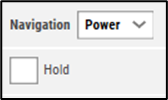
-
Volume - This will navigate to the volume button of the mobile device. When volume is selected, you will get Operation dropdown to select Up and Down options to increase or decrease the mobile volume. Whereas if you check the Repeat checkbox, it will give you option to select the Count. The count is number of times click is performed.
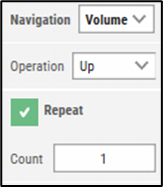
Default timeout
If the 'Default Timeout' checkbox is unchecked, then you can enter the timeout value based on requirement otherwise the timeout value is set as 60 seconds. If the 'Default Timeout' checkbox is checked, the 'Default timeout' value selected in the flow settings will be applied.
Timeout
The maximum time spent for performing the navigation action before giving up and triggering “Not found” (see above).
Note: All cases have a “global timeout” that can be configured in the “Settings” panel. This is unrelated to the timeout of a single building block. However, a running case will automatically be cancelled if it runs for longer than the global timeout.