Teams
Enterprise cross-functional teams are more effective when they can work collaboratively. Perhaps most importantly, when they can share valuable information like flows, sub-flows and test data to ensure high re-usability and work efficiency.
Teams functionality enables the partitioning of a server so multiple teams can work collaboratively - or siloed with private assets - from one server location. This makes it easier to start new automation projects, manage what people see and when, and administrate automation across fewer servers.
Adding a Team
To add a team to a controller, the administrator has to access to the Teams Management section of Leapwork’s Settings. Here, the administrator will be able to add/update teams and its users.
Note: The teams collaboration and management features are only available in the Leapwork Enterprise Edition.
Working on Teams
Users that have access to two or more teams will see team names in a drop-down. By clicking one of the team options, a user will be able to switch team. Here is how it looks:
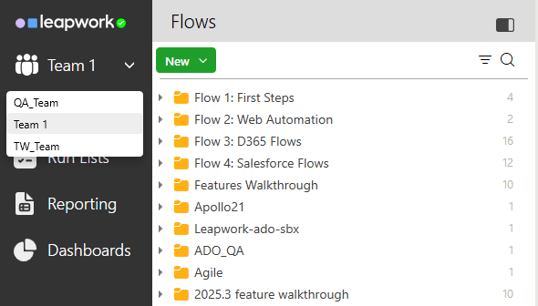
Once a team is selected, the user will be able to access the flows based on the role they had in the team.
The user with access to one team only will not be able to see the team selection option. Here is how it looks when you are part of one team only:
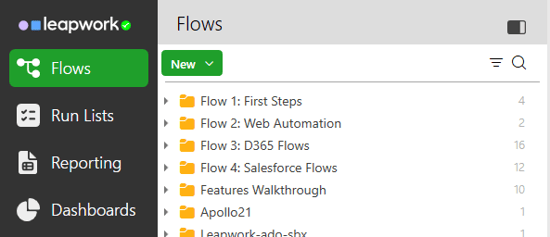
The Teams feature enables several teams to work on the same server, whilst ensuring that assets can be protected where necessary. This means new teams can be on-boarded quickly, with the possibility to migrate flows to a new controller when projects evolve and grow in size.