Get Window Details
A Get Window Details building block is used to get information about an open application window: The title, Parent process name, Interaction state etc. Fully expanded, the Get Window Details block shows the following properties:
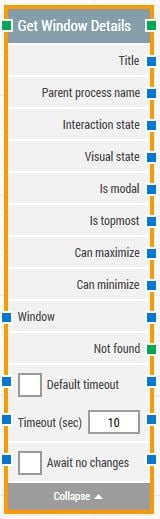
The Block Header (“Get Window Details”)
The green input connector in the header is used to trigger the block to start executing.
The green output connector in the header triggers when the UI element has been successfully collapsed.
The title of the block (“Get Window Details”) can be changed by double-clicking on it and typing in a new title.
Title
This property contains the title of the open application window
Parent process name
This property contains the process name of the open application window
Interaction state
This property contains the Interaction state of the open application window
Visual state
This property contains the Visual state of the open application window
Is modal
Is model returns true if the application window is model dialog else it will return false
Is topmost
Is topmost returns true if the application window is the topmost window else it will return false
Can maximize
Can maximize returns true if the application window is allowed to maximize else it will return false
Can minimize
Can minimize returns true if the application window is allowed to minimize else it will return false
Window
By setting this property, the building block will use a specific application window.
Not found
This green output connector triggers if the UI window is not found within the time specified in the timeout field (see below). If no building blocks are attached to this connector and the window is not found, then the case will end in status Fail.
This connector can be used to branch the execution of the flow depending on whether the window is found or not.
Default timeout
If the 'Default Timeout' property checkbox is not selected, then the timeout value is 10 seconds. If the 'Default Timeout' property checkbox is selected, then the 'Default timeout' value selected in the flow settings will be applicable.
Timeout
The maximum time spent searching for the UI window before giving up and triggering the “Not found” connector (see above).
Note: All cases have a “global timeout” that can be configured in the “Settings” panel. This is unrelated to the timeout of a single building block. However, a running case will automatically be cancelled if it runs for longer than the global timeout.
Await no changes
When checked, the building block will wait for any changes happening on screen within the specified timeout before looking for the specified window.
Await Timeout
Number of seconds DOM must have had no changes before proceeding.