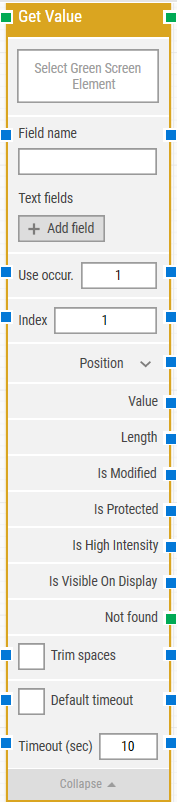Get Value
This building block includes Leapwork’s unique field recognition. The block recognizes the relationship between a field name and a value (protected versus unprotected fields). Leapwork recognizes the field and finds the first unprotected field behind it. This recognition strategy makes it much easy and faster to automate tests in green screen.
Building Block Header
The green input connector (top left) triggers this block to execute.
The green output connector (top right) is triggered when the value is successfully fetched.
You can always change the title of a block by double-clicking on it and typing in a new title.
Field name
This is automatically populated based on the closest Protected field to the left.
Text Fields
This is used to fetch any number of fields that can contain dynamic content and be used as tokens in the Field name value.
Use occurrence
This allows you to specify which occurrence to use in case you have multiple matches.
Index
The blue connector on the left feeds a value from a previous building box into the index field, and the blue connector on the right can repeat this process for a following building block.
The index identifies which unprotected field to be used in cases where there are several unprotected fields with the same protected field.
Position
This is based on a row number and column number.
Value
This represents the number or text that Leapwork fetched from the green screen.
Length
This property represents the field value length. For the “User Name“ field, for example, the Length would be 9.
Is Modified
This means that a field in green screen is unprotected and that the default value was changed.
Is Protected
This means that a field in green screen is read-only.
Is High Intensity
This refers to a field that is protected and has unique attributes (e.g., text color).
Is Visible on Display
This means that the value is revealed (i.e., is not a hidden value such as a password).
Not found
This green output connector is triggered if the field is not found before the timeout (see below). This is typically used to a flow or to explicitly fail a case by linking it to a Fail block.
Trim spaces
This removes all of the white space before and after the text.
Default timeout
If the 'Default Timeout' property checkbox is not selected, then the timeout value will be set to 10 seconds unless changes manually. If the 'Default Timeout' property checkbox is selected, then the 'Default timeout' value selected in the flow settings (under “Max. run time) will be applied.
The Green Screen Recorder and building blocks are available with Enterprise plans.