Set Clipboard
The Set Clipboard building block is used to set the clipboard to a specific value. This is similar to selecting something, such as text, and choosing “Copy” from a context menu or pressing CTRL+C. See the Using the clipboard to insert text lesson for an example of how to use the Set clipboard block. Fully expanded, the Set Clipboard block shows the following properties:
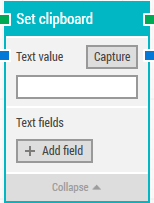
The Block Header (“Set clipboard”)
The green input connector is the header is used to trigger the block to start executing, which will set the clipboard to a specified value.
The green output connector in the header triggers when the clipboard has been set to the specified value.
The title of the block (“Set clipboard”) can be changed by double-clicking on it and typing in a new title.
Text value
The text value to set the clipboard to. Can contain tokens for field values (added below).
Right-click and select “Insert token” to insert one or more field tokens.
Capture
Click to capture keystrokes into the text value. This makes it easy to use special keys and key combinations such as CTRL+C, ENTER, etc.
Special keys and key combinations can also be entered manually by wrapping the key(s) with double percentage signs (%%). For instance: %%CTRL+P%% or %%ENTER%%.
Text fields
Fields that enable the use of external values in the text value.
To use the value of an added field, right-click the text field above and select “Insert token” and then insert this field’s name.
Add field
Add a field to be used in the text value.
Updated April 20th 2018.