Audit Log
The Audit Log contains information about all events that have occurred on the LEAPWORK Automation Platform. This includes editorial events as well as the running of flows using scheduling, the REST API or by any other method.
Note: Audit Log settings would be available if you are logged in as an administrator and are allowed to filter, search, and export log data.
The Audit Log can be used for internal as well as external audits and can serve as a tool to debug unusual events and scenarios.
Filtering and sorting
The Audit Log allows advanced filtering and sorting options. The basic filter is a From and To date, which per default is set to 'Today'.
To change the dates, open the date pickers, and click 'Load'. To go back to the default dates, click 'Reset'.

The log can be sorted by clicking on the column headers:
- Date of the event
- IP address of the machine performing the activity
- Hostname of the machine performing the activity
- User/system ID performing the activity
- Team
- Event, for example “Create flow” or “Delete image”.
- Affected asset, for example the flow affected by the change or the image deleted.
- Details
- User comments
- API Access key related
To filter the log based on a value in a given column, it is possible to add a Filter. To add a Filter, hover a column and click on the filter icon:
There are two types of Filters:
- Rule-based
- Value-based
For Rule-based filters, you can add a pattern which the values in the column must match. For example, open the Filter dialog for the 'User or system' column. Select 'Begins with' in the first dropdown, and then specify “ad” in the second field. This will filter the log, so only entries where the user or system name start with “ad” is shown.
For the Value-based filters, you choose between the existing values in the column, and can select one or more of them.
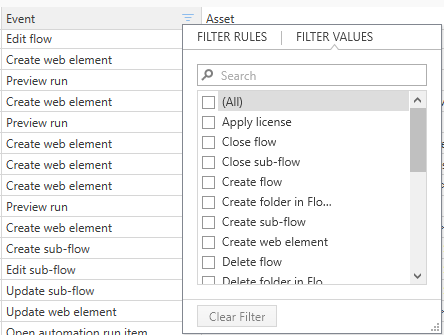
To reset all filters, click 'Reset' in the top menu, to just remove the column filters and keep the date selection
Exporting the log
The audit log can be exported into Excel, HTML, or PDF format in case the data is needed outside Leapwork. Click 'Export' to save the log data´, respecting any added filters, in one of the three formats.
Updated 04.11.25