Get Electron Application Details
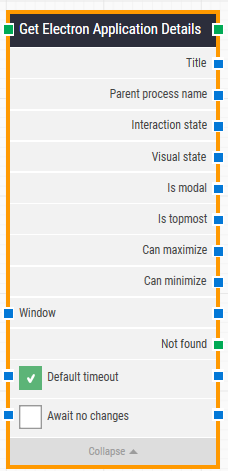
Building Block Header
The green input connector (top left) triggers this block to begin execution.
The green output connector (top right) is triggered when the application details are successfully fetched.
You can always change the header text of a block by double-clicking on it and typing in a new title.
Title
This property contains the title of the open Electron application window
Parent process name
This property contains the process name of the open application window.
Interaction state
This property contains the Interaction state of the open application window.
Visual state
This property contains the visual state of the open application window.
Is modal
This property is “true” if the application window is a modal dialog box (requiring users to complete and close before continuing with the owner window).
Is topmost
Is topmost returns true if the application window is the topmost window.
Can maximize
“Can maximize” is true if it’s possible to maximize the application window.
Can minimize
“Can minimize” is true if it’s possible to minimize the application window.
Electron window
Once an Electron window is found and the focus is set, this property contains a handle to the window. This can be used in cases where multiple windows are open during when running a test in order to direct other building blocks to use a specific window.
Not found
This green output connector triggers if the Electron element is not found before the timeout (see below). This is typically used to branch the execution flow or to explicitly fail a case by linking it to a Fail block.
Default timeout
If the 'Default Timeout' property checkbox is not selected, then the timeout value will be set to 10 seconds unless changed manually. If the 'Default Timeout' property checkbox is selected, then the 'Default timeout' value selected in the flow settings (under “Max. run time”) will be applied.
Await no changes
When this is selected, the building block will wait for any changes happening on screen within the specified timeout before looking for the specified window.