Security
The Security section can be used to update password complexity requirements for user management.
Note: Security settings would be available if you are logged in as an administrator.
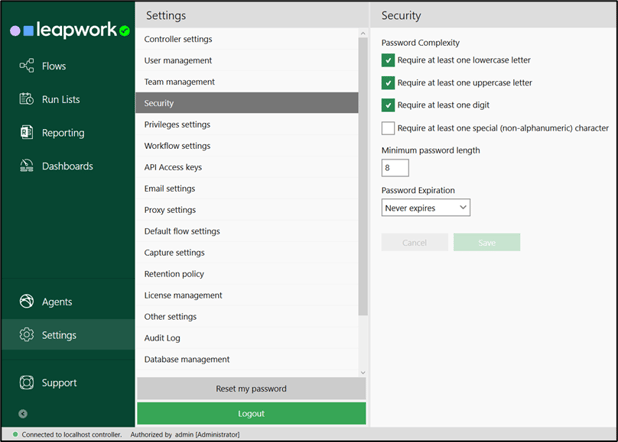
Configure Password Complexity:
The Require at least one lowercase letter check box is checked if you require at least one lowercase letter.
The Require at least one uppercase letter check box is checked if you require at least one uppercase letter.
The Require at least one digit check box is checked if you require at least one digit.
The Require at least one special (non-alphanumeric) character check box is checked if you want to add special character to the list of requirements.
The Minimum password length filed is used to add a minimum required password length (within Leapwork’s range of 6 to 20 characters).
The Password Expiration drop-down is used to select options from Never expires or Days before expires and enforce password renewal after a set number of days.
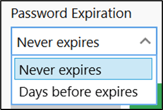
Click Save to save the details and the new password requirements will go out to your entire team.
You can be able to log in with your current password until you save the new requirements. If you have last updated your password 28 days ago, and you have selected a 30-day expiration date, you have to update when accessing Leapwork Studio after two days.
If you want all users to update to the new password requirements as soon as possible, you could set the Days before expires to a lower number (e.g., two days). Once everyone has updated, you can go back and change the expiration settings to match your organization's security policy (e.g., updating passwords every 90 days).
On a user level, you can always go to User management, select the desired user, and click Edit, click on Set new password, and then either set a new password manually or choose the Automatically create a password checkbox select Enforce this user to change their password on next login.