Validate SAP
The Validate SAP building block is used to validate SAP artifacts like text, numbers, and other elements.
Fully expanded, the Validate SAP block shows the following properties:
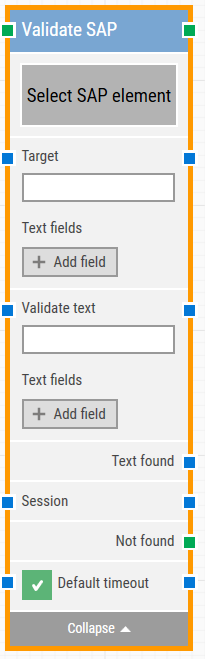
The Block Header (“Validate SAP”)
The green input connector in the header is used to trigger the block to start executing.
The green output connector in the header triggers when the SAP element has been successfully found and validated.
The title of the block (“Validate SAP”) can be changed by double-clicking on it and typing in a new title.
Select SAP Element
This property contains the locator for the SAP element to be found.
An SAP element can be captured by right-clicking on the property and selecting “Capture new element”.
Target
This property contains the SAP target value. This value is set as soon as element is been captured.
Wildcards can be used in the Target field to make automation script more flexible and dynamic in nature. To insert the wildcard, click on insert and select wildcard.
Ex: [5,"Lo(wildcard)"] it will fetch fifth element starts with Lo.
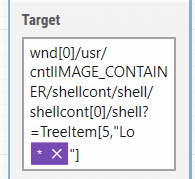
Text fields
These fields enable the use of external values (dynamic data) in the “Target”.
To use the value of an added field, right-click the text field above where the target can be entered and select “Insert token”, then insert this field’s name.
Fields can be renamed by double-clicking on them. The tokens will change their visual appearance accordingly.
Validate Text
Enter the text to validate in the SAP element.
Text fields
These fields enable the use of external values (dynamic data) in the “Validate Text”.
To use the value of an added field, right-click the text field above where the Validate text can be entered and select “Insert token”, then insert this field’s name.
Fields can be renamed by double-clicking on them. The tokens will change their visual appearance accordingly.
Text found
This property contains the text that was found.
Session
This property is used support multi-session functionality of an SAP.
Not found
This green output connector triggers if the SAP element is not found before the timeout (see below). This is typically used to branch the execution flow or to explicitly fail a case by linking it to a Fail block.
Default timeout
If the 'Default Timeout' checkbox is unchecked, then you can enter the timeout value based on requirement otherwise the timeout value is set as 10 seconds. If the 'Default Timeout' checkbox is checked, the 'Default timeout' value selected in the flow settings will be applied.