Select Row
The Salesforce Select Row block is used to select a specific row inside a table or grid in a Salesforce application.
This block is automatically created when a user selects a row during recording with the Salesforce Fusion Recorder.
It enables automation flows to interact with data at the row level, supporting operations such as clicks, edits, validations, or nested actions inside a specific row context.
Note: This block works only in browser windows launched using the Login block or within the current Salesforce recording session.
Fully expanded, the Salesforce Select Row block shows the following properties.
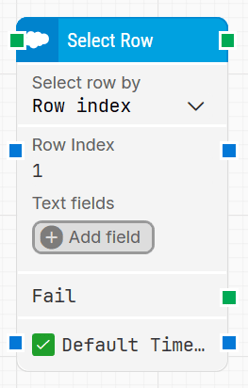
Note: The block design shown above is part of the new Elegance Design, introduced in Leapwork version 2025.3. Earlier versions may display a different layout.
The Block Header
The green input connector at the top left triggers the block’s execution when the automation flow reaches this step.
The green output connector activates once the click action has been successfully completed.
The block title is automatically named based on the selected method and context, for example Select Row 3 or Select Row by Account Name, but it can be edited by double-clicking the title for clarity.
Select row by
Defines the method used to locate the row within the grid. The following options are available in the dropdown:
-
Row identifier: Locate the row using a specific field value (for example, an ID or label).
-
Row index: Select the row based on its numeric position, starting from 1.
-
Row text: Locate the row based on the visible text content within the row.
Row identifier / Row index / Row text
This field adapts based on the option selected in the Select row by dropdown.
When Row identifier is selected, this field is used to enter the value that uniquely identifies the row.
When Row index is selected, this field specifies the numeric position of the row in the grid (starting from 1).
When Row text is selected, this field specifies the text content that should match the target row.
Text fields
Optional fields used to narrow down or support row selection.
Click Add field to define additional matching criteria or dynamic values.
Fail
This output connector is triggered if the row cannot be found within the specified timeout.
It allows for conditional flow handling or fallback logic.
Default Timeout
If the Default Timeout property checkbox is not selected, the timeout value is 10 seconds.
If selected, the Default Timeout value defined in the flow settings will be applied.
Timeout
The maximum time allowed to locate the specified row before giving up and triggering the Fail connector.
Note: All cases have a global timeout that can be configured in the Settings panel. This is unrelated to the timeout of a single building block. A running case will automatically be cancelled if it runs for longer than the global timeout.
Created 27.10.25