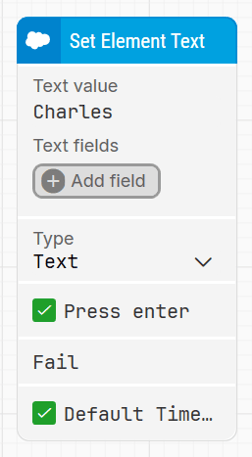Set Element Text
The Set Element Text block is used to input text into fields within a Salesforce application. This includes standard input types such as names, emails, and any other editable fields encountered during recording.
The block is automatically generated when a user types into a field while using the Salesforce Fusion Recorder. It supports both visible and password-style inputs, and includes options to clear existing content before entering new text.
Additionally, this block supports text input actions within grid elements (such as cells or editable rows in Table/List views), allowing users to automate data entry in tabular interfaces
Note: This block works only in browser windows launched via the Salesforce Login block or within an active Salesforce recording session.
Fully expanded, the Salesforce Set Element Text block shows the following properties:
Note: The block design shown above is part of the new Elegance Design, introduced in Leapwork version 2025.3. Earlier versions may display a different layout.
The Block Header
The green input connector at the top left triggers the block’s execution when the automation flow reaches this step.
The green output connector activates once the click action has been successfully completed.
The block title (e.g., “Set Customer Name”) reflects the field being edited and can be renamed by double-clicking the header.
Text Value
Specifies the static value to be entered into the input field. The value can be typed directly.
Text Fields
This section allows the use of dynamic content by inserting fields using the Add field button, such as variables or values from earlier blocks in the flow.
Type
Defines how the input is treated:
-
Text: Displays and enters text as visible characters.
-
Password: Masks the input for sensitive values.
Press Enter
The Press enter checkbox specifies whether the Enter key should be pressed automatically after typing the text.
When enabled, the block sends an Enter keypress immediately after input is completed.
By default, this option is unchecked.
Note: The Press enter option is available starting from Leapwork version 2025.3.
Fail
This connector is triggered if the target input field is not found within the allowed time. It can be used to define alternate paths, error handling, or recovery logic.
Default timeout
If the Default Timeout property checkbox is not selected, then the timeout value is 10 seconds. If the property checkbox is selected, then the Default timeout value selected in the flow settings will be applicable.
Timeout
the maximum time the block will wait for the input field to become available before triggering the Fail output.
Note: All cases have a “global timeout” that can be configured in the “Settings” panel. This is unrelated to the timeout of a single building block. However, a running case will automatically be cancelled if it runs for longer than the global timeout.
Updated 22.10.25