Validate and Get
The Validate and Get blocks are part of a single smart block in Leapwork’s D365 Fusion Recorder. They allow you to either verify conditions or extract values from elements in a Dynamics 365 Finance & Operations interface.
To access these blocks, hold Shift and left-click on a target UI element while recording. This opens the block creation menu, where you can choose the desired Action: either Validate or Get.
Note: This block works only in browser windows launched using the Login block or within the current D365 recording session.
To learn more about each action, use the links below to jump to the corresponding block documentation.
Validate Block
The Validate block is used to confirm that a UI element in a D365 F&O application meets a specific condition, such as containing a value, being visible, or being enabled. It enables the automation flow to behave conditionally based on whether the expected state is met.
Additionally, this block now supports validate actions within grid elements, allowing users to automate interactions in tabular interfaces.
Fully expanded, the D365 Validate block shows the following properties:
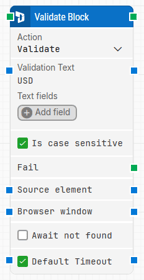
Note: The block design shown above is part of the new Elegance Design, introduced in Leapwork version 2025.3. Earlier versions may display a different layout.
The Block Header
The green input connector at the top left triggers the execution of the block when the automation flow reaches this step.
If the validation condition is met, the green output connector is activated.
The block title is automatically generated based on the element being validated, e.g., “Validate Name Field”, but it can be edited by double-clicking the title for clarity.
Action
Defines the purpose of the block. In this case, select Validate to perform a verification check on the selected UI element.
Validation Text
Specifies the expected text content of the element. This value will be used for comparison during validation.
Text fields
This section appears only when the Type is set to Text. A button labeled Add field allows you to insert dynamic fields into the text value, for example, a variable or value captured earlier in the flow. This enables context-sensitive automation where input values can vary with each execution.
Is case sensitive
When enabled (checked by default), the validation will only pass if the text matches exactly, including upper and lowercase characters.
Disable this option to allow case-insensitive comparisons.
Fail
This output connector is triggered if the validation condition is not met within the timeout.
Source element
Optionally scopes the target element to a previously captured parent container. In Early Access versions, this setting is not yet configurable.
Browser window
This property defines the browser window instance in which the validation should be performed.
In Early Access versions of the Smart Recorder, only a single browser window is supported, so this field is not user-configurable.
Await not found
When checked, the block assumes that the web element is currently present and waits until it can no longer be found on the page before proceeding.
Default Timeout
If the Default Timeout property checkbox is not selected, then the timeout value is 10 seconds.
If the property checkbox is selected, then the Default Timeout value defined in the flow settings will be applied.
Timeout
The maximum time allowed to validate the specified text before giving up and triggering the Fail connector.
Note: All cases have a “global timeout” that can be configured in the “Settings” panel. This is unrelated to the timeout of a single building block. However, a running case will automatically be cancelled if it runs for longer than the global timeout.
Get Block
The D365 Get block is used to extract the content of a UI element in a Dynamics 365 Finance & Operations application.
It enables you to retrieve live values, such as field content, labels, or calculated results, during runtime and reuse them elsewhere in your automation flow.
This block is created during recording using the Fusion Recorder by pressing Shift + left-click on a target element and selecting Get from the available actions.
Fully expanded, the D365 Get block shows the following properties:
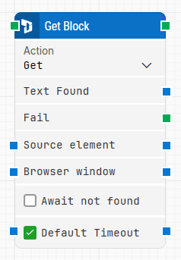
Note: The block design shown above is part of the new Elegance Design, introduced in Leapwork version 2025.3. Earlier versions may display a different layout.
The Block Header
The green input connector at the top left triggers the execution of the block when the flow reaches this step.
Once the value has been successfully extracted, the Text Found output connector is activated.
The block title is automatically named based on the target element, e.g., “Get Bank Management”, but can be renamed by double-clicking on the title.
Action
Defines the purpose of the block. Set to Get to retrieve the current value of the selected element. This dropdown also includes the Validate action, allowing you to switch between behaviors within the same block.
Text Found
This output connector is triggered when the element is found and its value is successfully extracted.
Fail
This output is activated if the element is not found or the value cannot be retrieved within the timeout.
Source Element
Optionally restricts the operation to a previously captured parent container. Useful for targeting elements located inside a specific section or component.
Browser Window
Specifies the browser context in which the block will operate. This is automatically assigned during recording.
In Early Access versions of the Smart Recorder, only one browser window is supported and this field is not editable.
Await not found
When checked, the block assumes that the web element is currently present and waits until it can no longer be found on the page before proceeding.
Default Timeout
If the Default Timeout property checkbox is not selected, then the timeout value is 10 seconds.
If the property checkbox is selected, then the Default Timeout value defined in the flow settings will be applied.
Timeout
The maximum time allowed to get the specified text before giving up and triggering the Fail connector.
Note: All cases have a “global timeout” that can be configured in the “Settings” panel. This is unrelated to the timeout of a single building block. However, a running case will automatically be cancelled if it runs for longer than the global timeout.
Updated 27.10.25